Glossary Management Guide
Terminology Services
Purpose of this Guidance Document
Terminology Services is a web-based system and suite of services for creating, maintaining, searching and publishing glossaries and taxonomies. Terminology Services is backed by an enterprise terminology management tool called Synaptica. The purpose of this guidance is to give glossary owners the information needed to access and use Terminology Services’ Synaptica to update glossaries as required by the EPA Web Glossary Standard to support the display of their glossary through Terminology Service: an efficient way to create, maintain, and house your program glossary in one location, then link to it from wherever you would like.
How Glossaries are Managed in Synaptica
All glossaries currently being displayed from Terminology Services are maintained in the Active Vocabularies Taskview within Synaptica. Each glossary, called an object class in Synaptica, is described in the Vocabulary of Vocabularies (VoV), maintained by the Terminology Services Coordinator. The VoV contains metadata for each vocabulary such as publishing organization, the editor’s contact information, and more.
Roles and Permissions
Your profile within the system dictates which object classes (i.e., glossaries) you can edit. Your profile is created by the Terminology Services Coordinator. In the Editor role, you can add and delete terms, and change associated content such as definitions and relationships between terms and acronyms. The vocabularies, roles, and permissions are controlled by your Taskview, a pre-filtered selection of vocabularies related to a specific task.
Related Resources
For further details about using Synaptica, see the Editors’ Training Manual; for guidance on glossary development, see Best Practices in Terminology Development and Management. Both are available at: https://ofmpub.epa.gov/sor_internet/registry/termreg/trainingandeducation/home.do
1. Logging Into and Out of Synaptica
Enter Terminology Services – Synaptica KMS by going to Terminology Services extranet <https://sor.epa.gov/sor_extranet/registry/termreg/manageterminology/accessterminologytool/>. Click “Launch Terminology Services Tool”.
Your User ID and Password are the same as your EPA LAN/WAA Login/Password. If you do not have EPA WAA access, go to https://waa.epa.gov and request access using the Terminology Services Coordinator as the EPA contact. If you have EPA LAN/WAA access and do not have access to Synaptica KMS, contact the Terminology Services Coordinator.
If the User ID and Password are accepted, the project selection page is displayed. This project list will display all projects available under your account. Note: you will have about 20 seconds to select your project before the system times out.
To log out of Synaptica, click your name in the upper right corner of the page then click LOG OUT
2. Viewing All the Terms in a Glossary
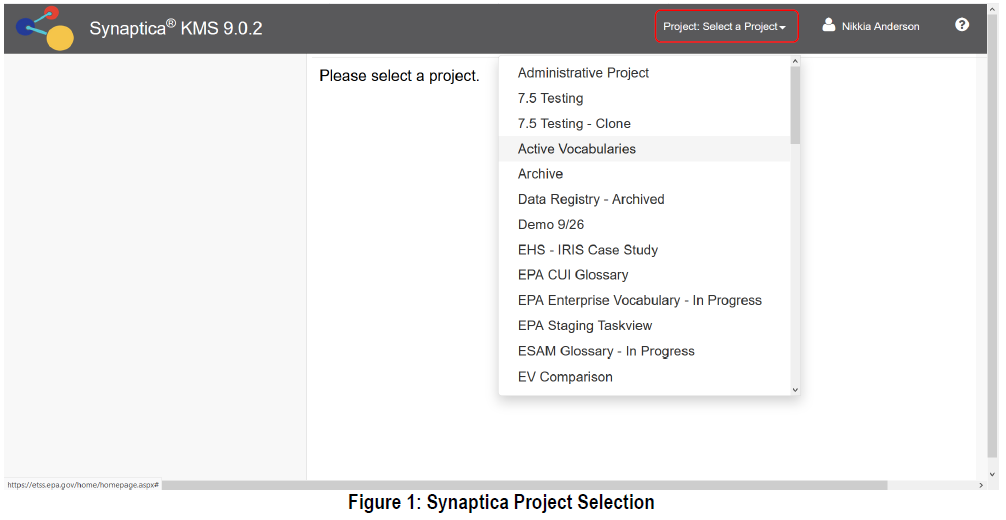
Select a Project. Your glossary can be found in the Active Vocabularies project.
Click the SEARCH tab.
Select your glossary from the Object Class scroll menu. If you do not find your glossary, contact the Terminology Services Coordinator.
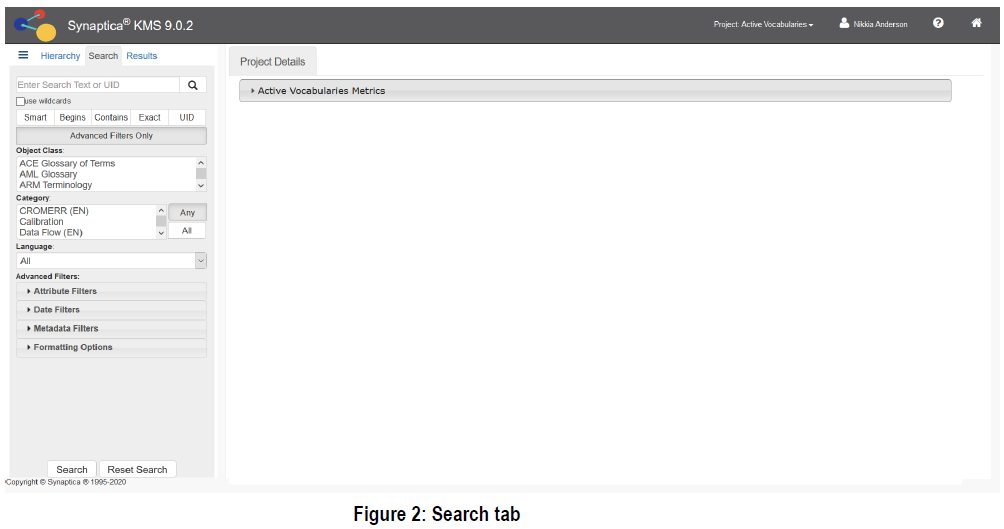
Click SEARCH.
All the terms in your glossary will display in the Results tab.
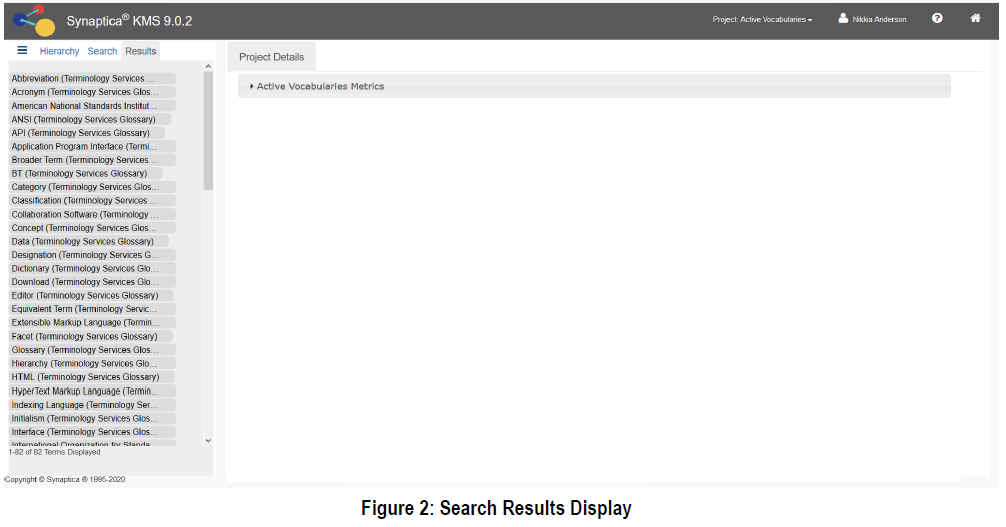
3. Adding Terms and Definitions to an Existing Glossary
From the Hierarchy tab, click the + next to your glossary name.
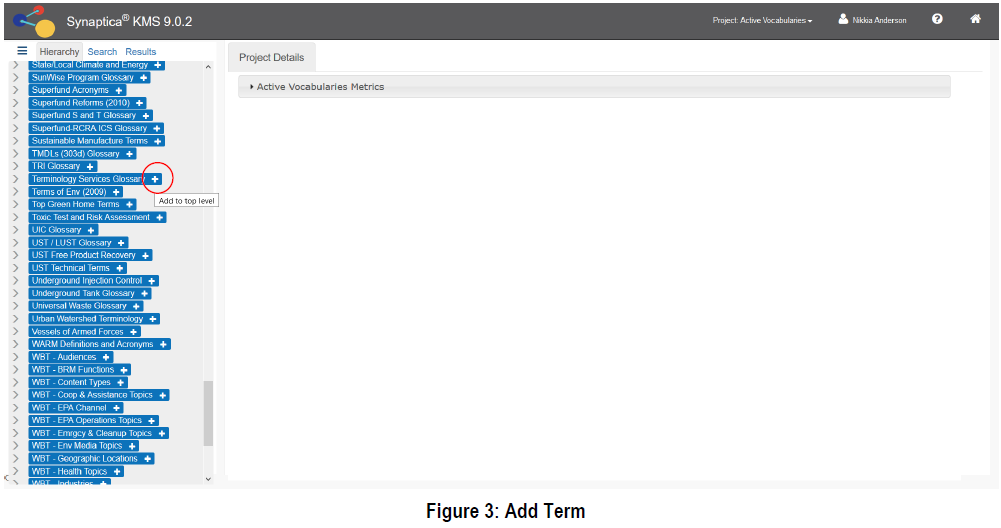
The Add Terms page will display in the right panel.
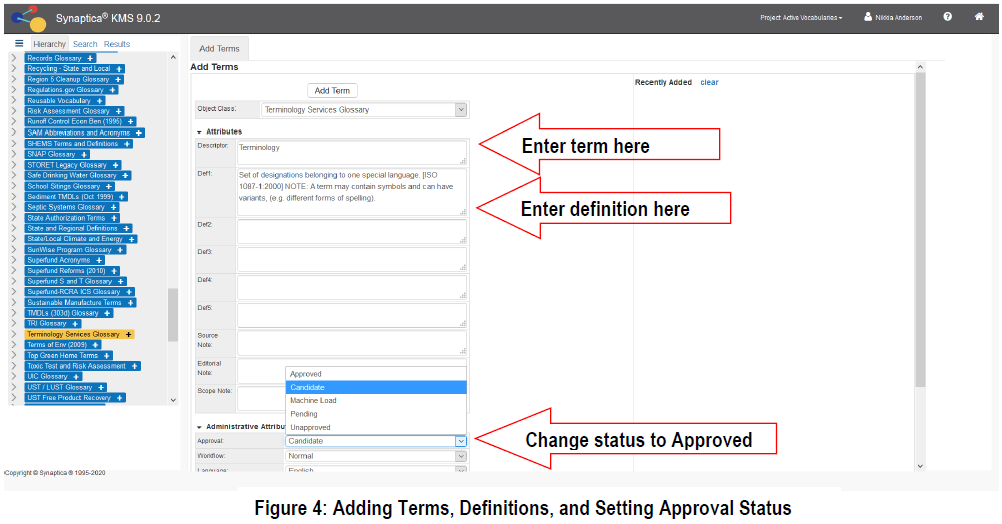
Enter the term in the Descriptor field. For this example, we entered Terminology.
Enter the definition in the Def1 field (see Figure 5 above). Multiple definitions should be entered in subsequent Def fields.
To make the term visible in the Terminology Services interface, set the approval status to Approved.
4. Editing an Existing Term
To Edit an Existing Term, you can use the Search tab.
Enter an existing term in the search box. Select the Exact Search mode.
Select the glossary (object class) where the term is recorded. If you don’t select the glossary, the system will search in all object classes. In this example, we entered Terminology and selected the Terminology Services Glossary.
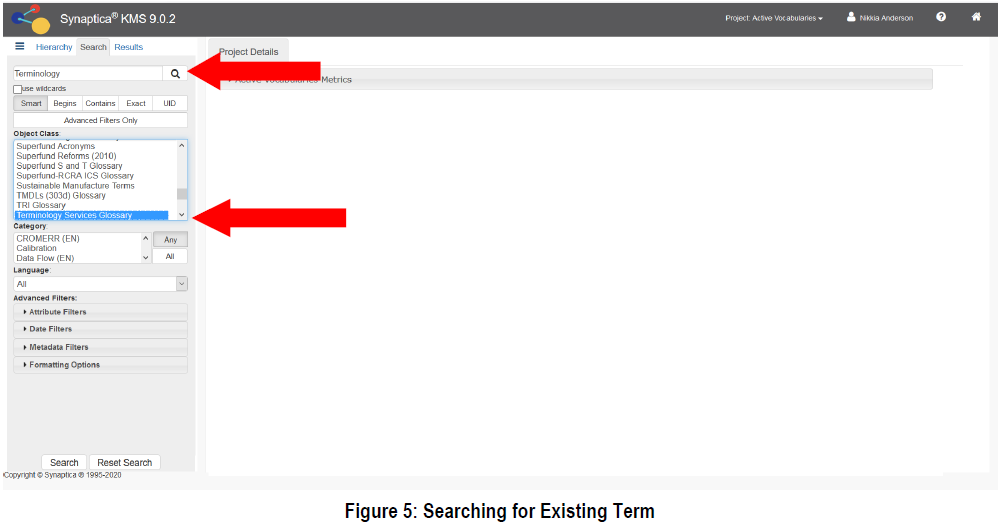
Click SEARCH.
All records containing the search term appear in the Results tab, with the glossary (object class) in parentheses after each term.
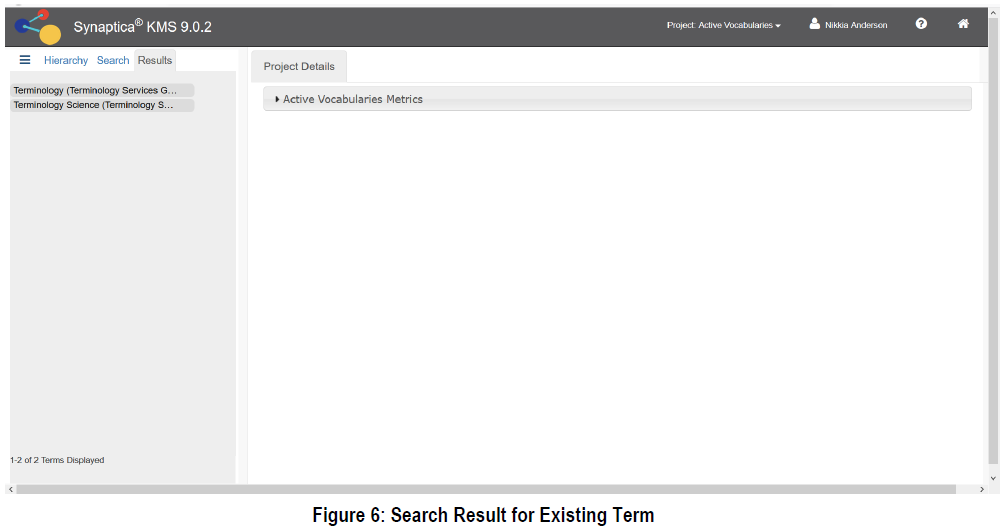
Click on the desired term.
A Term Details window appears
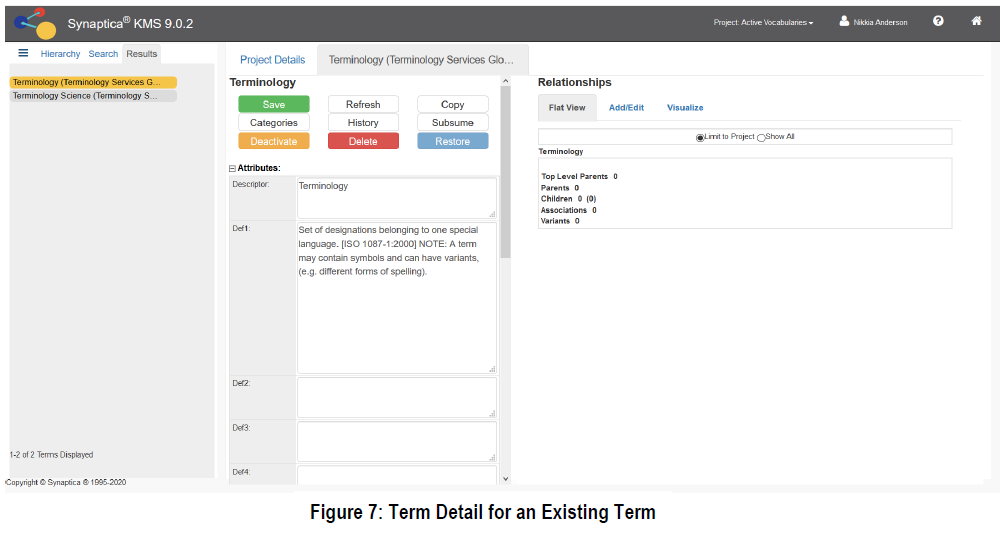
In the Term Detail you can:
- edit the term (in the descriptor field)
- add/delete a definition(s)
- delete a term
- restore a deleted term
- add/delete AB/AF or Use/UF relationships (see below)
After making changes to the Term Details, click SAVE. The system will alert you if you navigate from the page without clicking save.
The change is saved when the Modified field reflects the change.
5. Deleting a Term
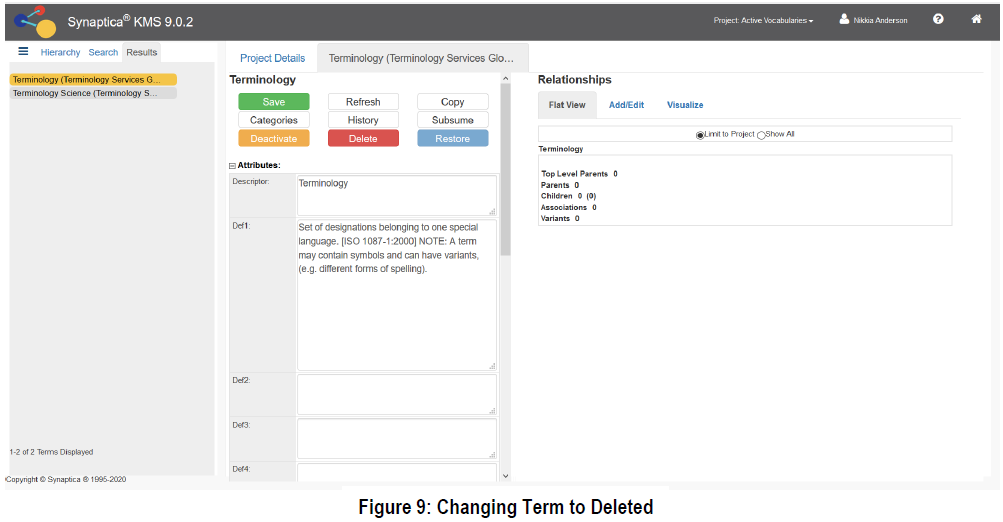
From the Term Details, Click DELETE. A confirmation message appears.
Click YES to confirm.
NOTE: The term and all its information will be retained in a deleted status. To find deleted terms within an object class, click the SEARCH tab use the Advance Filters: Metadata Filters, and change the STATUS field to DELETED. Click SEARCH. The deleted terms will appear in the RESULTS tab.
To restore a deleted term to active status, click on the term and then click the RESTORE button in the term details. This button only appears in records of terms that have deleted or deactivated (temporarily unavailable) status. If you have trouble locating a term that you think should be in the glossary, contact the Terminology Services Coordinator.
6. Adding and Deleting AB/AF Relationships
If you are adding a term such as “Environmental Protection Agency (EPA)”, the term and acronym should be added separately. Terminology Services has a special relationship (AB/AF) that connects full terms to their acronym/abbreviation. This feature supports the ability to search terms and acronyms separately within the Terminology Services Terms & Acronyms.
AB = Abbreviated By (applies to the acronym/abbreviation); AF = Abbreviated For (applies to the term)
Use the steps below to create an AB/AF relationship if both terms “Environmental Protection Agency” and “EPA” already exist in the glossary. If either term does not exist, follow the steps above for adding a term.
Click SEARCH tab to start your search.
Enter the full term in the search box (in this example, “Environmental Protection Agency”). Select your glossary from the object class scroll menu.
Click SEARCH.
The results of the search appear in the Results tab. Click the appropriate term. The term details will display on the right panel.

Click ADD/EDIT in the Relationship frame
Enter the acronym/abbreviated term (for this example, “EPA”) into the search box. The system will check to see if the term already exists. All records where the term appears are displayed, with the respective glossary (object class) in parentheses after each term. If the system finds that the term does not exist, the system will ask if you want to add the term.
Click on the term you need.
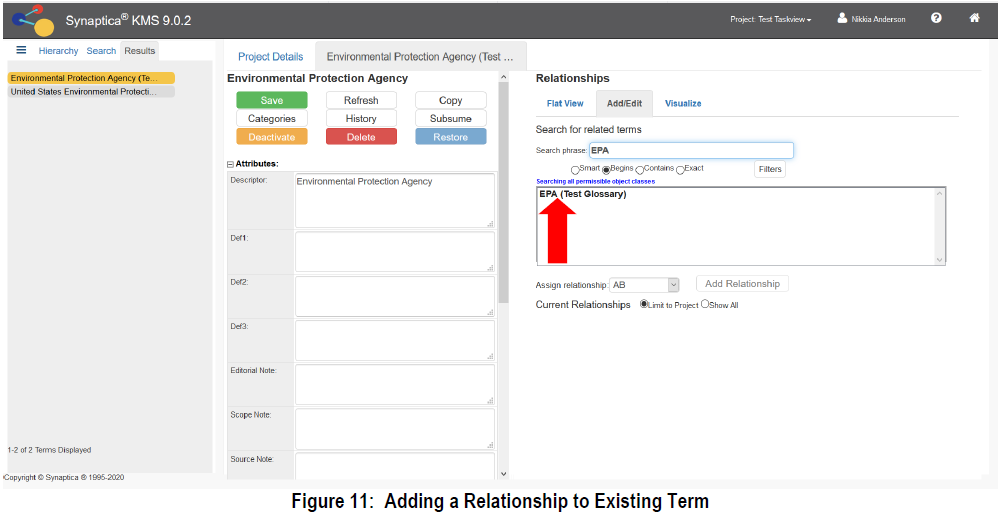
The relationship frame of the term details presents your options to assign and then add a relationship type
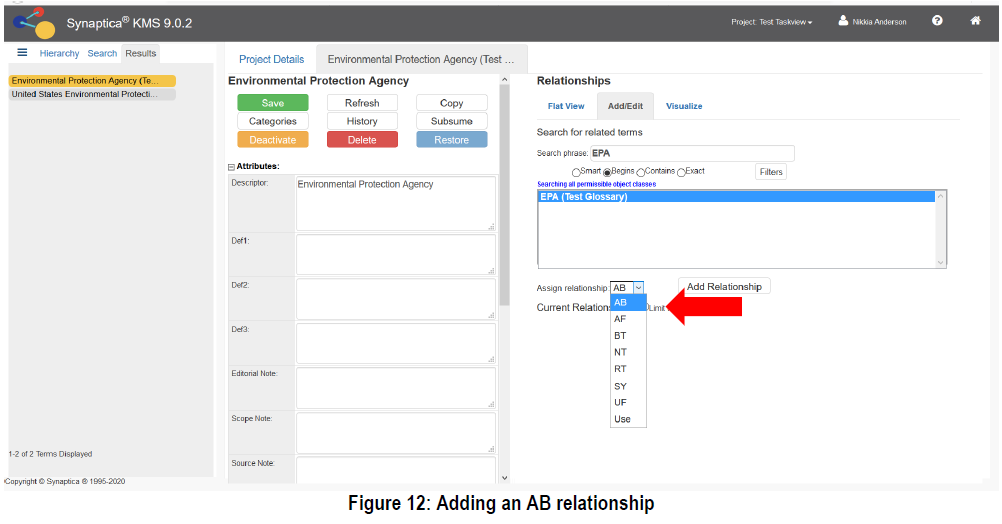
Select the AB relationship type and click ADD RELATIONSHIP.
You have now created the term/acronym (AB/AF) relationship: ENVIRONMENTAL PROTECTION AGENCY AB EPA
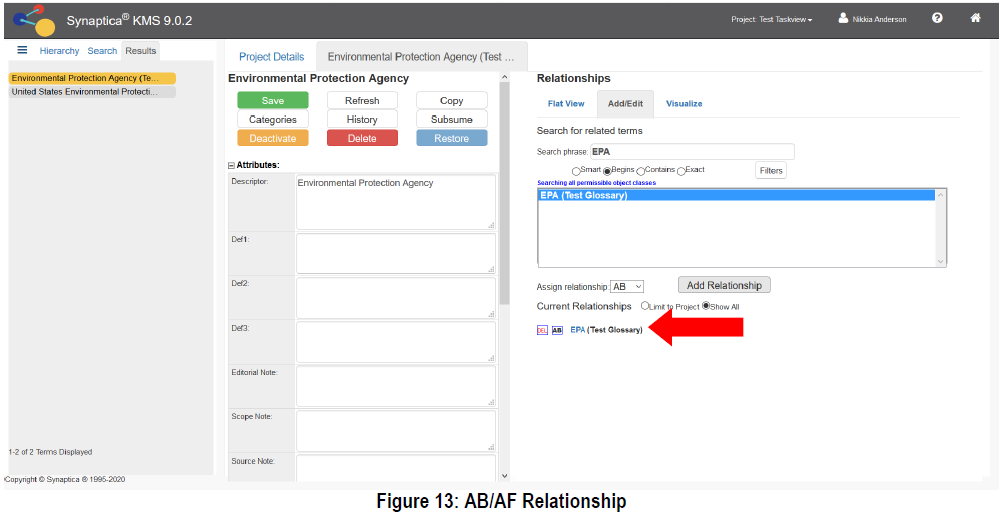
The relationship you created is listed under Current Relationships.
The system automatically builds the reciprocal relationship EPA AF ENVIRONMENTAL PROTECTION AGENCY.
The interface also supports Use/UF relationships. This relationship type distinguishes between preferred/non-preferred terms. If you have terms with this type of relationship in your glossary, follow the same steps listed above to create the Use/UF.
Use = preferred term; UF = non-preferred term
If you have other relationships in your glossary, contact the Terminology Services Coordinator.
7. Setting Up a New Glossary
The previous functions have been performed on existing glossaries. If you need to create or import a new glossary, contact the Terminology Services Coordinator.
In addition, the Coordinator will need to know who should have access to the glossary and with which permissions. If there are new users who do not currently have access to Terminology Services, the Coordinator will need their contact information and a statement about the reason they will be accessing the system.
Glossary Management Guide EPA Terminology Services – Download [Optimized PDF]
Glossary Management Guide Terminology Services – Download